
DATA REQUEST

Delete account
1. Navigate to Profile
Open the app and tap the fourth tab on the lower right of the screen to access the Profile screen.
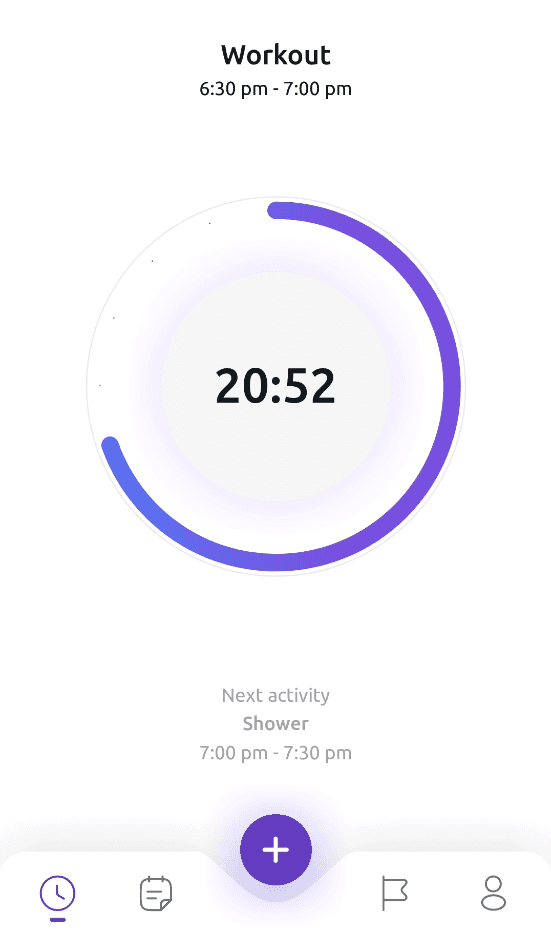
2. Access Account management
Once on the Profile screen, locate and select the Account option in the main menu.
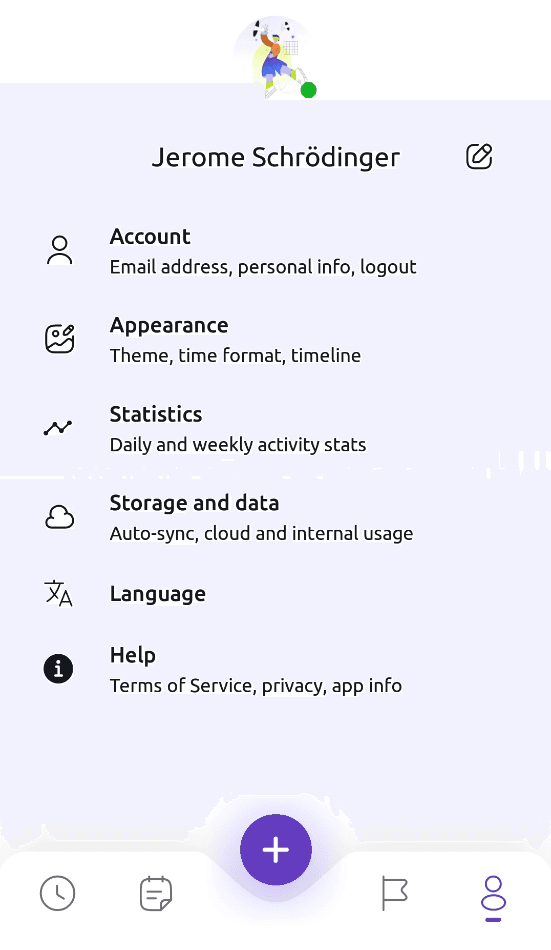
3. Delete account
Tap on Delete account.
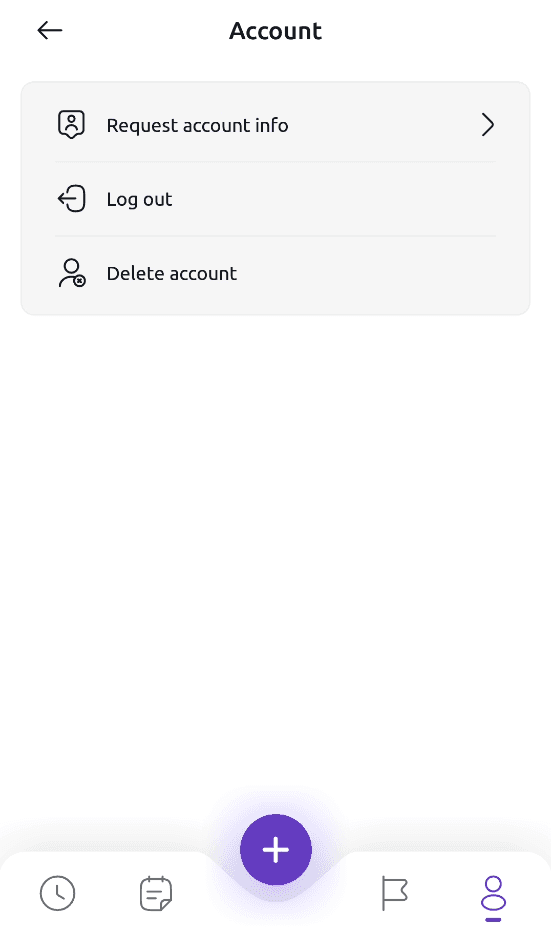
4. Confirm deletion
To confirm your account's permanent deletion, type your username with case-matching letters and no trailing white spaces.
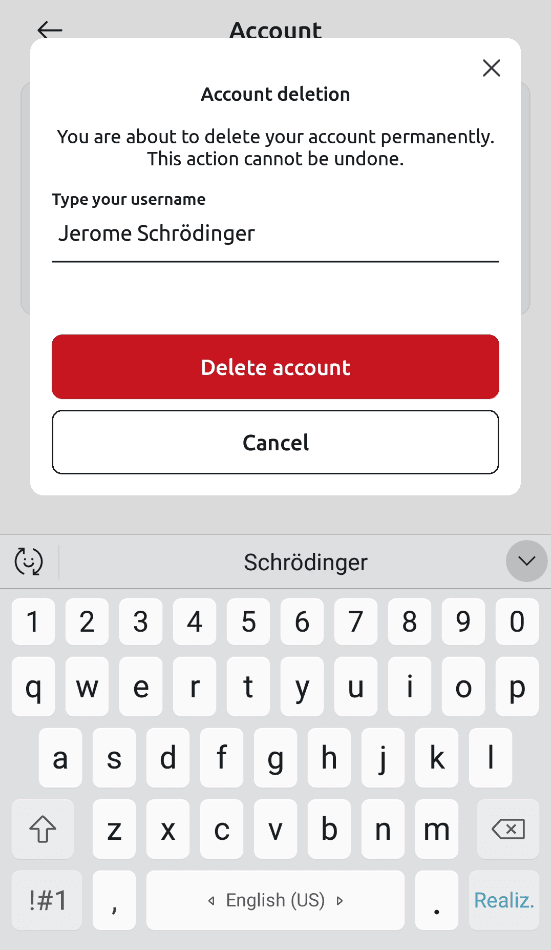
5. User authentication
Once you have deleted your account, the app will take you back to the login screen. If you signed up with an email and password, enter your credentials to confirm your account is no longer in the system.
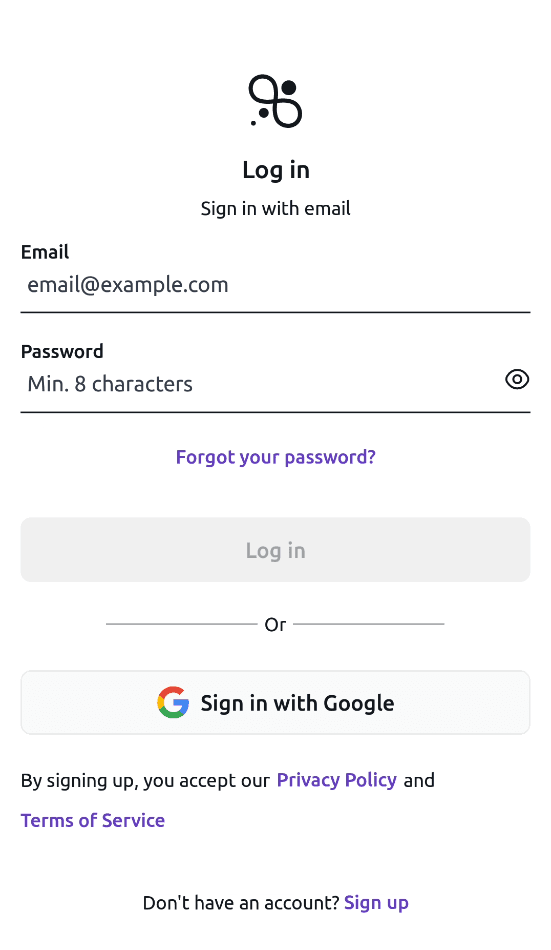
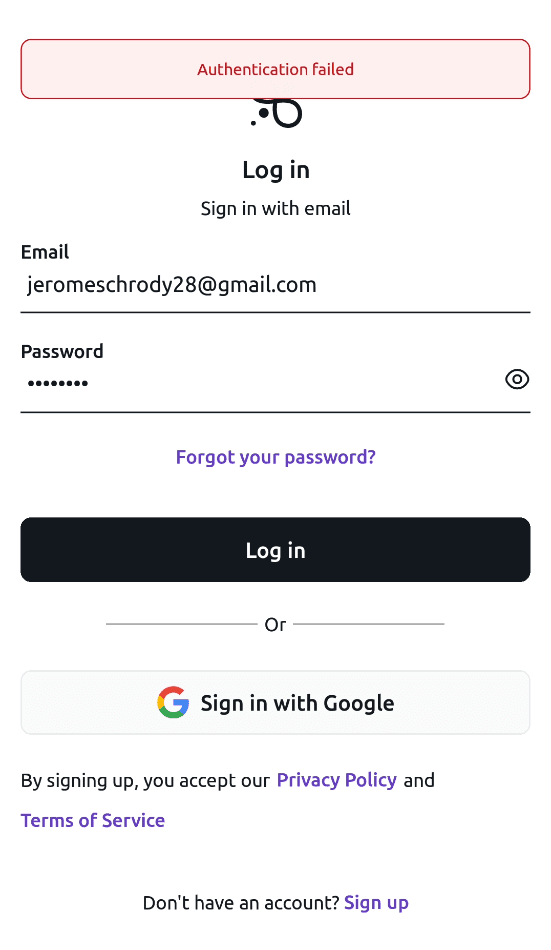
Delete data
1. Navigate to Profile
Open the app and tap the fourth tab on the lower right of the screen to access the Profile screen.
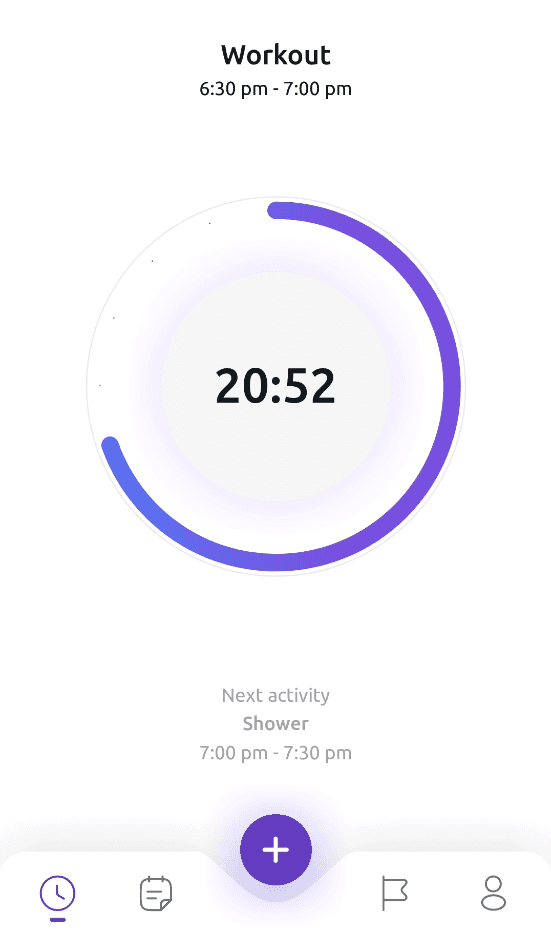
2. Access Storage and data
Once on the Profile screen, locate and select the Storage and data option in the main menu.
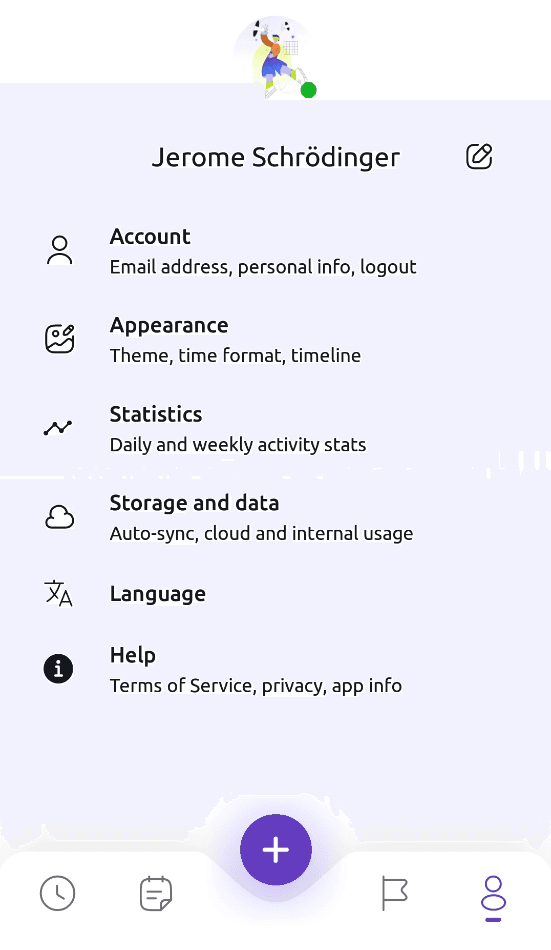
3. Clean up space
Tap on Clean up space.
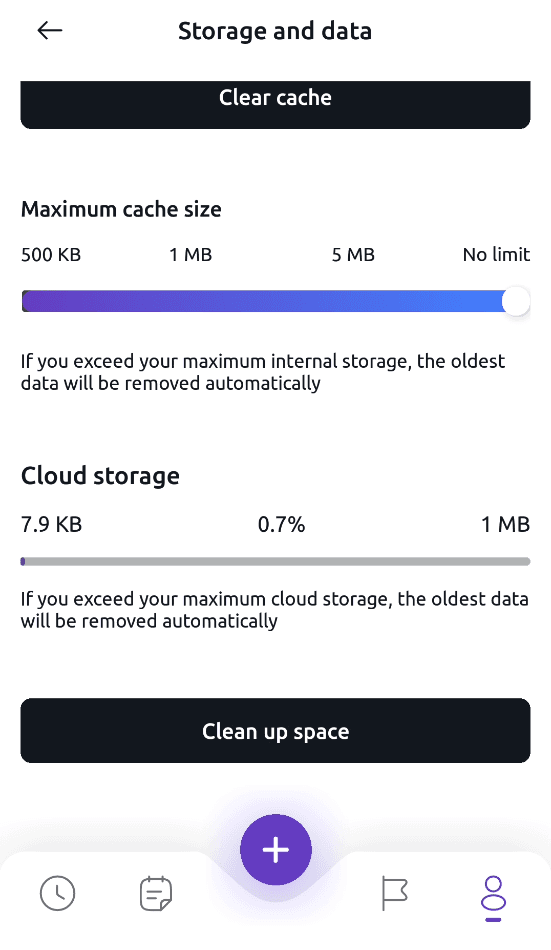
4. Delete all activity data
To delete all activities in the cloud and locally, set a date range that includes your first and last activities. You will preview your new storage usage. Tap on Clean up space to permanently delete the target activities.
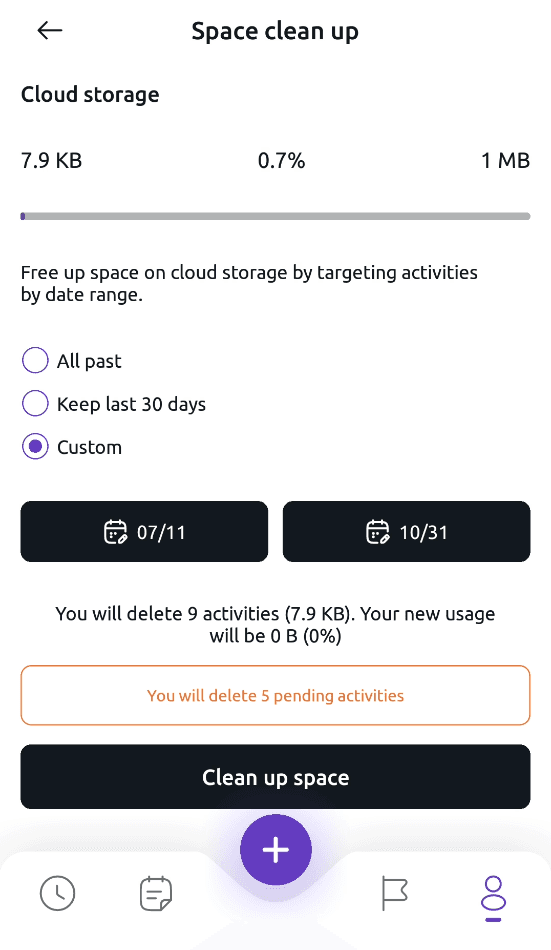
Delete only historical data
Set the date range preset to All past to delete only past activities. Tap on Clean up space to permanently delete the target activities.
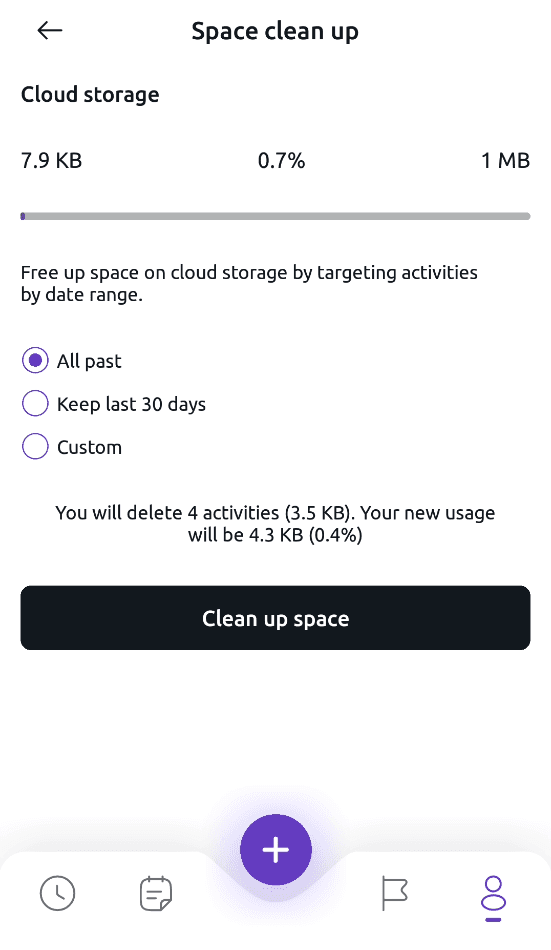
Important note
Please note that deleting data automatically closes any ongoing activities; this means that any process or information that was active at that moment will no longer be available.
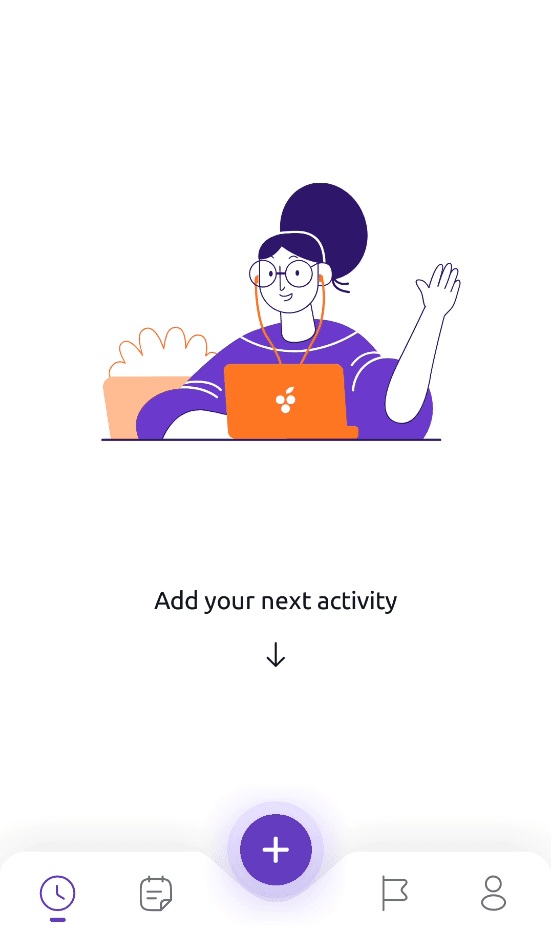
Delete profile information
1. Navigate to Profile
Open the app and tap the fourth tab on the lower right of the screen to access the Profile screen.
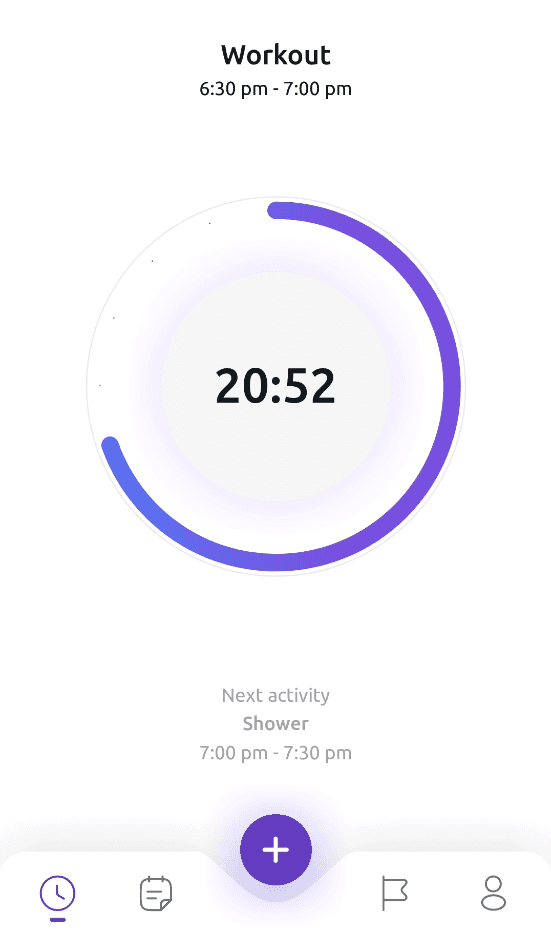
2. View your profile picture
Tap on your profile picture thumbnail.
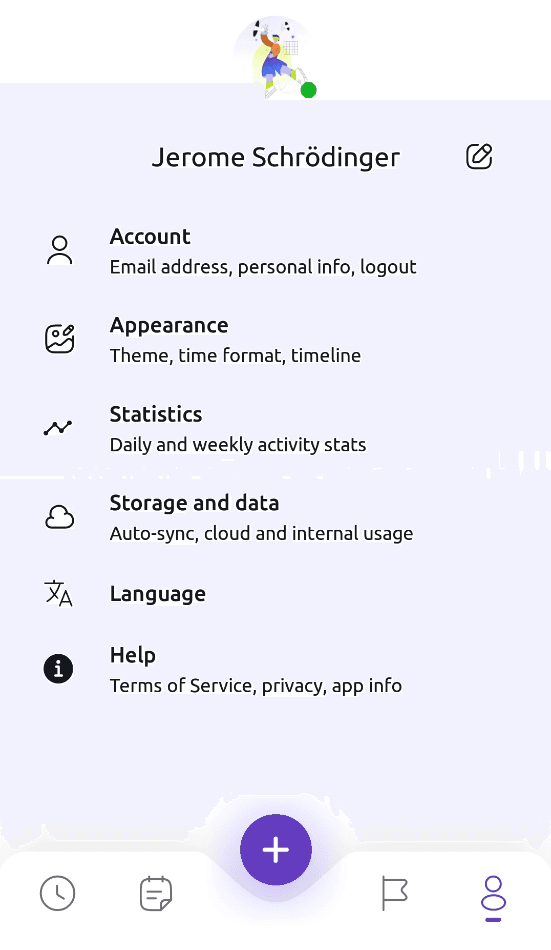
3. Delete profile picture
Tap on the trash can icon and then on Remove image to delete your picture permanently from your devices and Libellus servers.
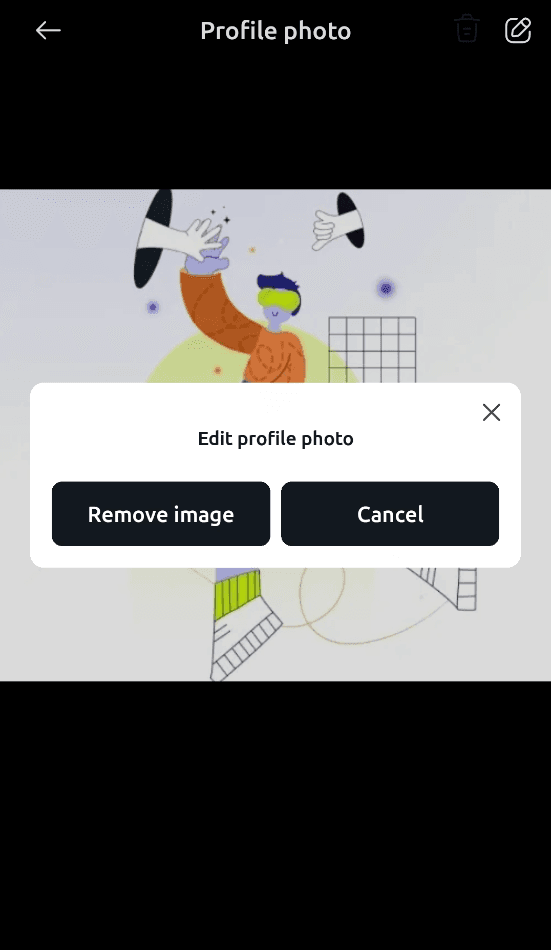
4. Change your username
Back on the Profile screen, tap the edit icon next to your username. You can set any arbitrary username with a minimum of 3 characters and a maximum of 25 characters. Since Libellus does not support interactions among users through the app, your username will not be visible to anyone.
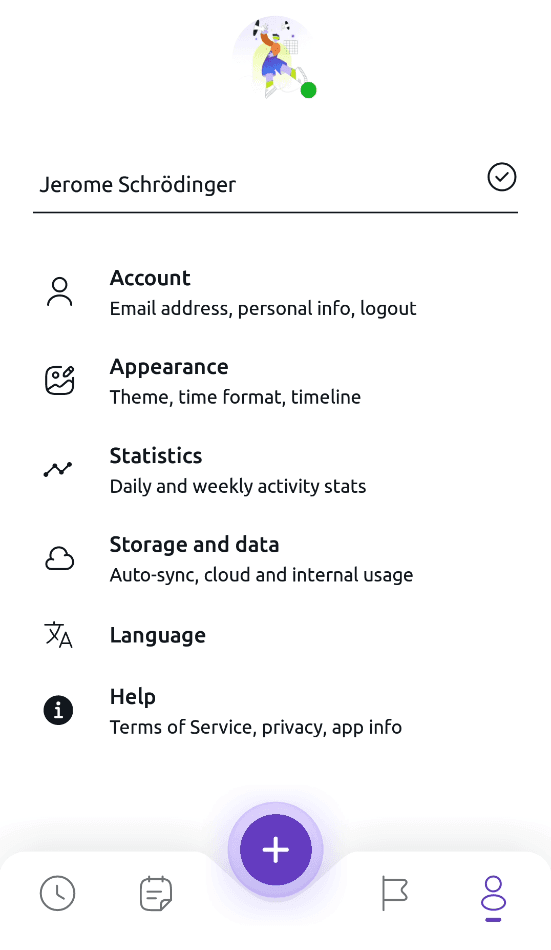
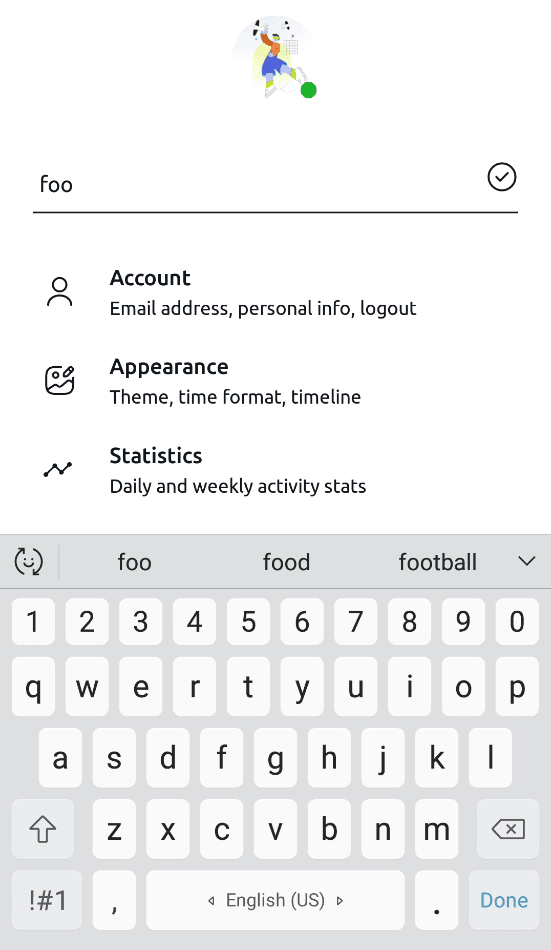
Survey data
We do not link information collected from our surveys to personal identifiers. The responses to the survey are anonymous since we do not request the user's email, so it is impossible to request access to or deletion of personal data from them. After survey processing, our systems will delete all data automatically after 60 days. For any questions on this topic, you can read our Privacy Policy.
Contact information
To request more information regarding data use, you can contact us through this email: web@justinsalcedo.com
Libellus
Stay tuned
Don't miss our latest news